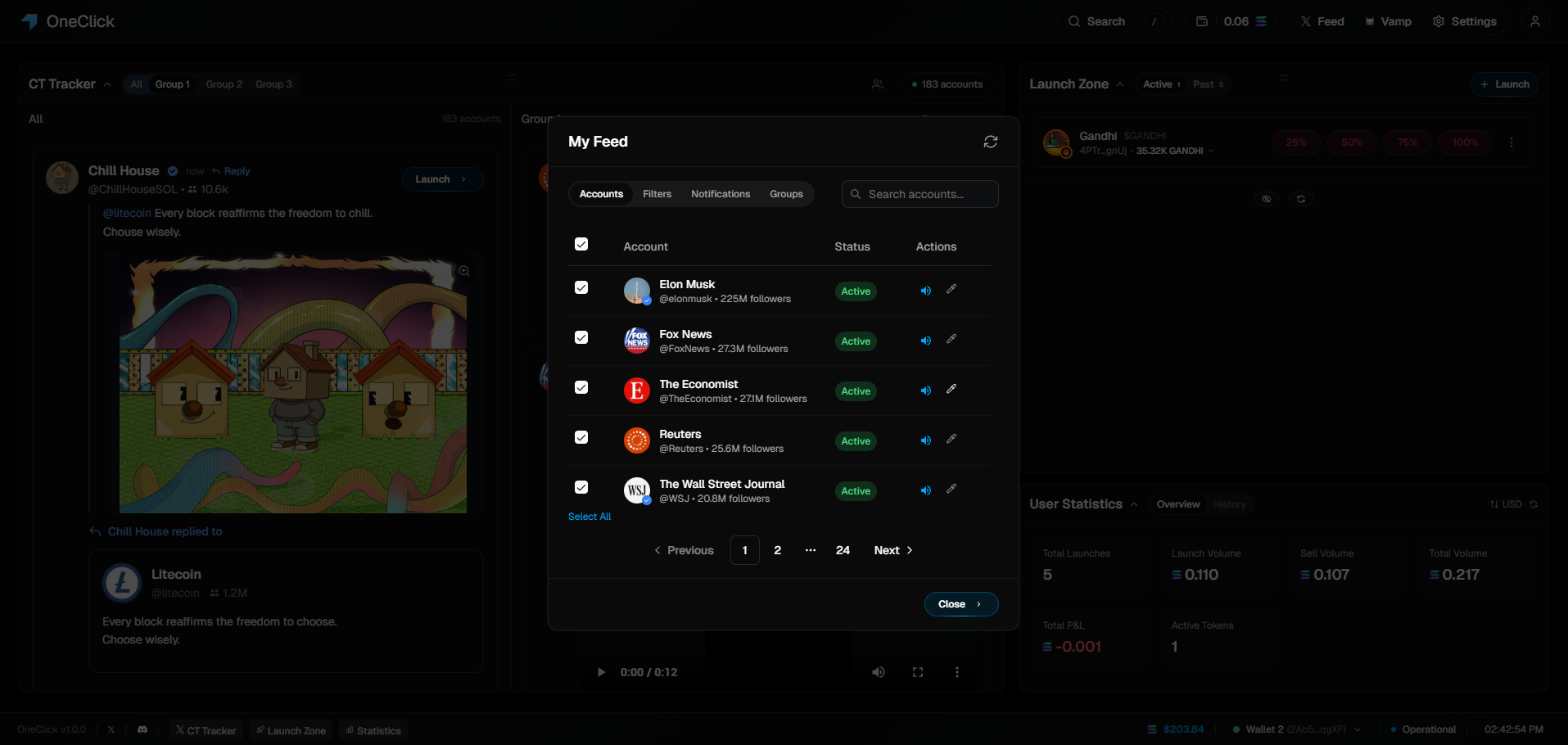
Access My Feed
Click the “My Feed” button in the top navigation bar or the account counter in the CT Tracker header to open the subscription modal.
Tab Overview
My Feed is organized into three main sections:Accounts
Search and subscribe to Twitter accounts you want to track
Filters
Configure rules to highlight and prioritize specific content
Notifications
Set up alerts for important account activity
Groups
Set up groups for the most important accounts
Accounts Tab
Finding Accounts
Search Functionality
Search Functionality
Quick search by Twitter handle, display name, or partial matches:
- Type
@elonmuskorelonto find accounts - Search results show profile pictures and follower counts
- Real-time suggestions as you type
Popular Accounts
Popular Accounts
Pre-curated lists of high-quality crypto Twitter accounts:
- Top crypto influencers and analysts
- Project founders and developers
- News outlets
Recently Added
Recently Added
Quick access to accounts you’ve recently subscribed to or searched for.
Filters Tab
Content Filtering
Create intelligent rules to automatically highlight or prioritize specific types of content: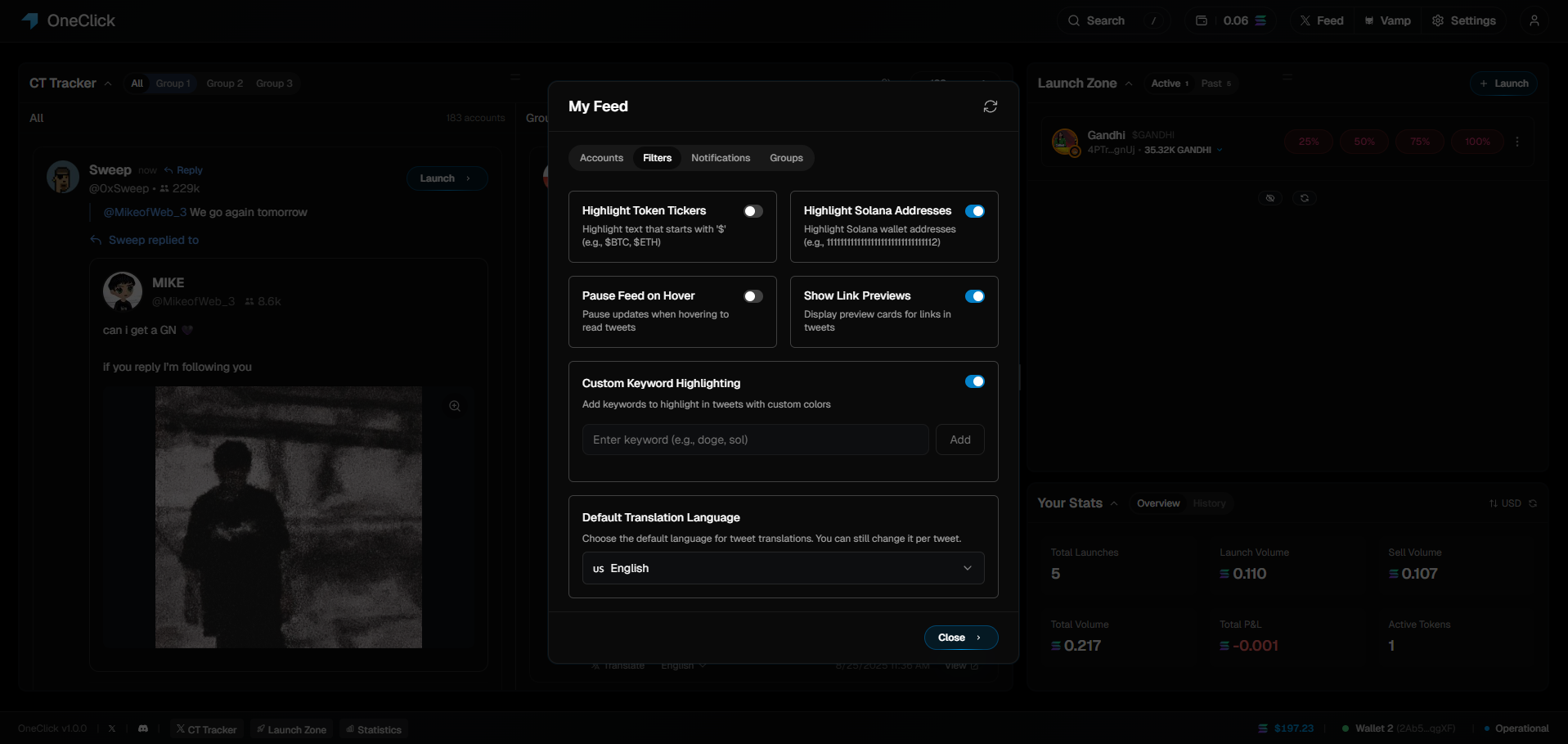
Keyword Filters
Text-based rules to catch specific mentions:
- Token names and tickers
- Project keywords
- Technical terms
- Contract address formats
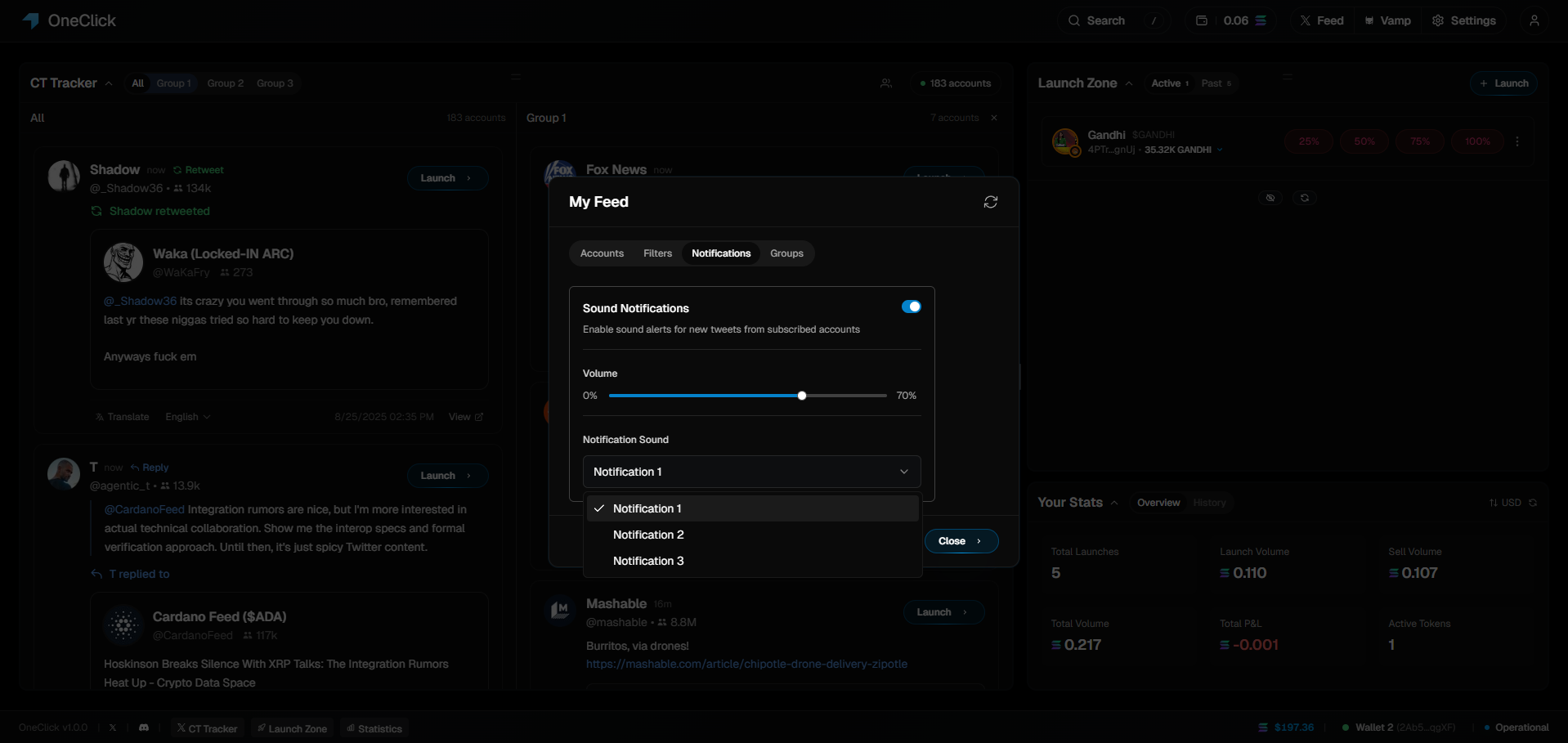
Filter Actions
When a filter matches, OneClick can:Visual Highlighting
Visual Highlighting
Color-code tweets that match your filters:
- Red border for high-priority signals
- Gold highlighting for potential launches
- Blue accents for educational content
- Custom colors for specific categories
Instant Notifications
Instant Notifications
Real-time alerts when filter conditions are met:
- Browser notifications
- Sound alerts
Notifications Tab
Notification Types
Real-Time Alerts
Instant notifications for:
- New posts from priority accounts
- Filter matches and triggers
- Launch opportunities
- Breaking news and announcements
Best Practices
Account Curation
Quality over quantity: 20-30 high-signal accounts perform better than 200+ noisy ones.
Filter Strategy
Start simple: Begin with keyword filters, then add complexity as you learn the patterns.