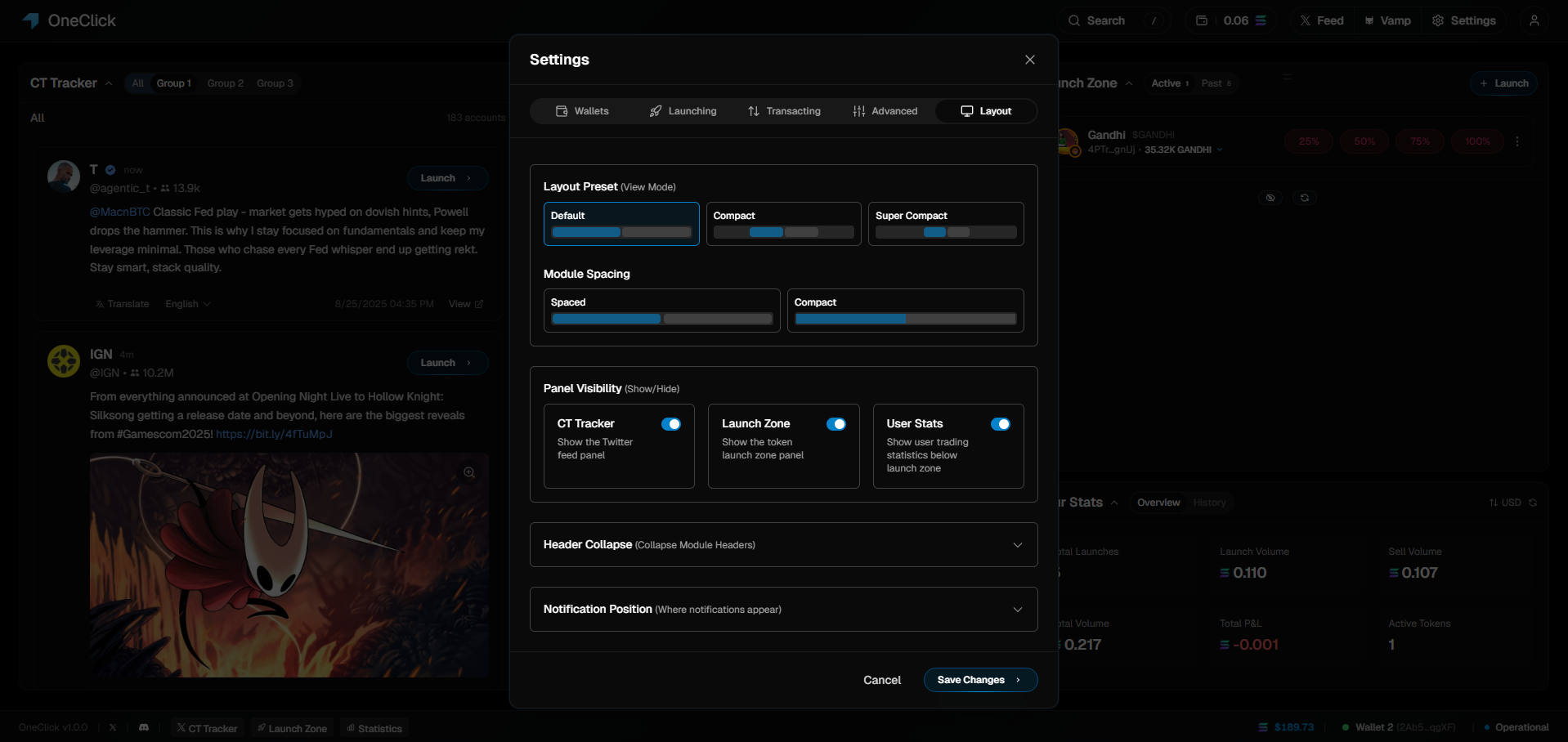
Interface Customization
Access UI settings through Settings > UI Layout to configure panel layouts, module visibility, header behavior, and notification preferences.
Layout Presets
Quick Presets
Default (50/50)
Balanced layout:
- Equal panel widths
- Both modules visible
- Standard spacing
- Best for general use
Twitter Focus (60/40)
CT Tracker emphasis:
- Wider left panel for Twitter
- More tweet visibility
- Ideal for opportunity hunting
- Better for mobile devices
Launch Focus (40/60)
Launch Zone emphasis:
- Wider right panel for launches
- Better position management
- Ideal for active trading
- Enhanced token monitoring
Module Visibility
Panel Modules
Twitter Tracker Module
Twitter Tracker Module
Control CT Tracker visibility:
- Show/Hide: Toggle entire Twitter panel
- Collapse options: Minimize to thin bar
- Mobile behavior: Stack vs overlay
Launch Zone Module
Launch Zone Module
Control Launch Zone visibility:
- Show/Hide: Toggle entire Launch panel
- Collapse options: Minimize to thin bar
- Mobile behavior: Modal vs inline
Statistics Module
Statistics Module
Control Launch Zone visibility:
- Show/Hide: Toggle entire Launch panel
- Collapse options: Minimize to thin bar
- Mobile behavior: Modal vs inline
Module Configuration
Visibility Toggle
Quick show/hide controls:
- Instant panel toggling
- Keyboard shortcuts
- Context-aware hiding
- Session persistence
Collapse Behavior
Smart panel collapsing:
- Header-only mode
- Icon-based navigation
- Hover to expand
- Auto-collapse on idle
Collapse Benefits
Space Efficiency
Maximize content area:
- More space for tweets/tokens
- Reduced visual clutter
- Better focus on content
- Ideal for intensive sessions
Distraction Reduction
Minimize interface noise:
- Hide unnecessary controls
- Reduce cognitive load
- Focus on essential information
- Cleaner visual hierarchy
Troubleshooting
Common Layout Issues
Mobile Display Problems
Mobile Display Problems
If mobile layout looks wrong:
- Clear browser cache
- Refresh the page
- Check device orientation
- Verify responsive mode
Panel Sizing Issues
Panel Sizing Issues
If panels won’t resize properly:
- Reset to default layout
- Check minimum width requirements
- Refresh the application
- Clear localStorage